ARKScan Features
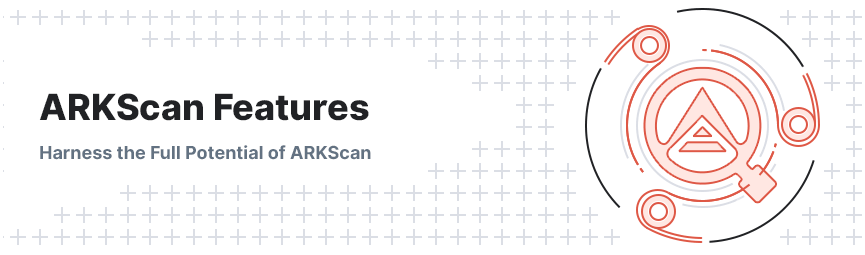
ARKScan features several improvements that make it far easier to navigate and locate important information. Its intuitive UI greatly enhances the overall experience for end users and makes ARKScan a useful tool for anyone looking to locate important information related to transactions, wallets, Delegates and more. The following sections outline all of ARKScan’s features as well as the various page types and layouts a user can expect to find. You will also find some helpful tips interspersed throughout this page to make your ARKScan experience that much more enjoyable.
Homepage
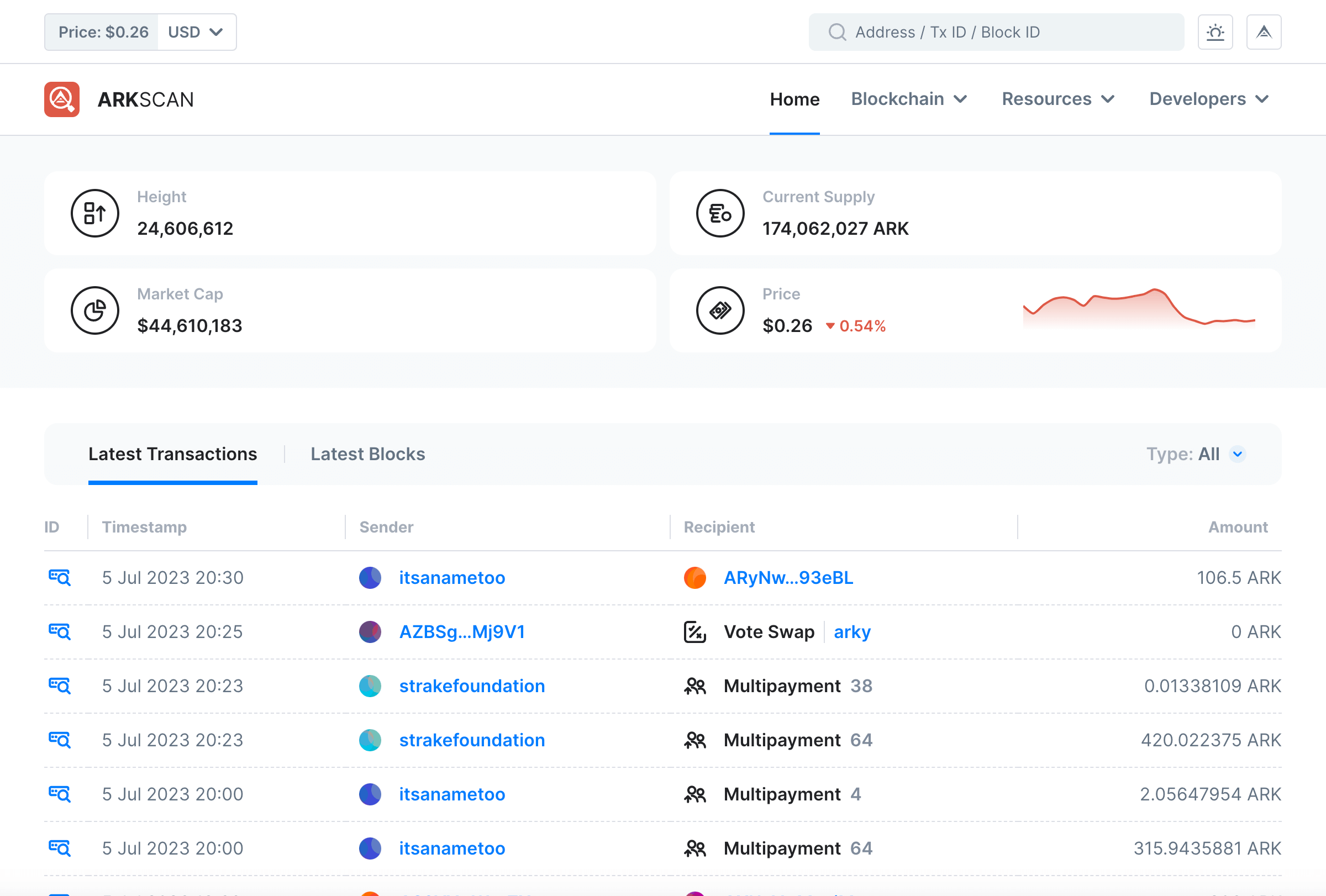
ARKScan possesses the same layout, typography and design elements that make other Ardent products great, but it is its many special features that significantly enhance the overall end user experience.
The search bar is particularly prominent, allowing users to refine their queries via an Advanced Search option. As a direct result, locating relevant transaction information is relatively straightforward, typically guiding users to their requested information on the first attempt.
The next section features key metrics such as the current block height, total circulating supply, market cap and price of ARK (with relevant price history graph).
The most recent transactions appear beneath this section and effectively offer a snapshot of the latest activity on the ARK Blockchain.
In addition to the above, new icons allow users to rapidly pinpoint each of the various transaction types. Furthermore, a new identicon system provides each address with a unique graphic identifier, allowing for significantly improved navigation and user identification.
Delegates Page
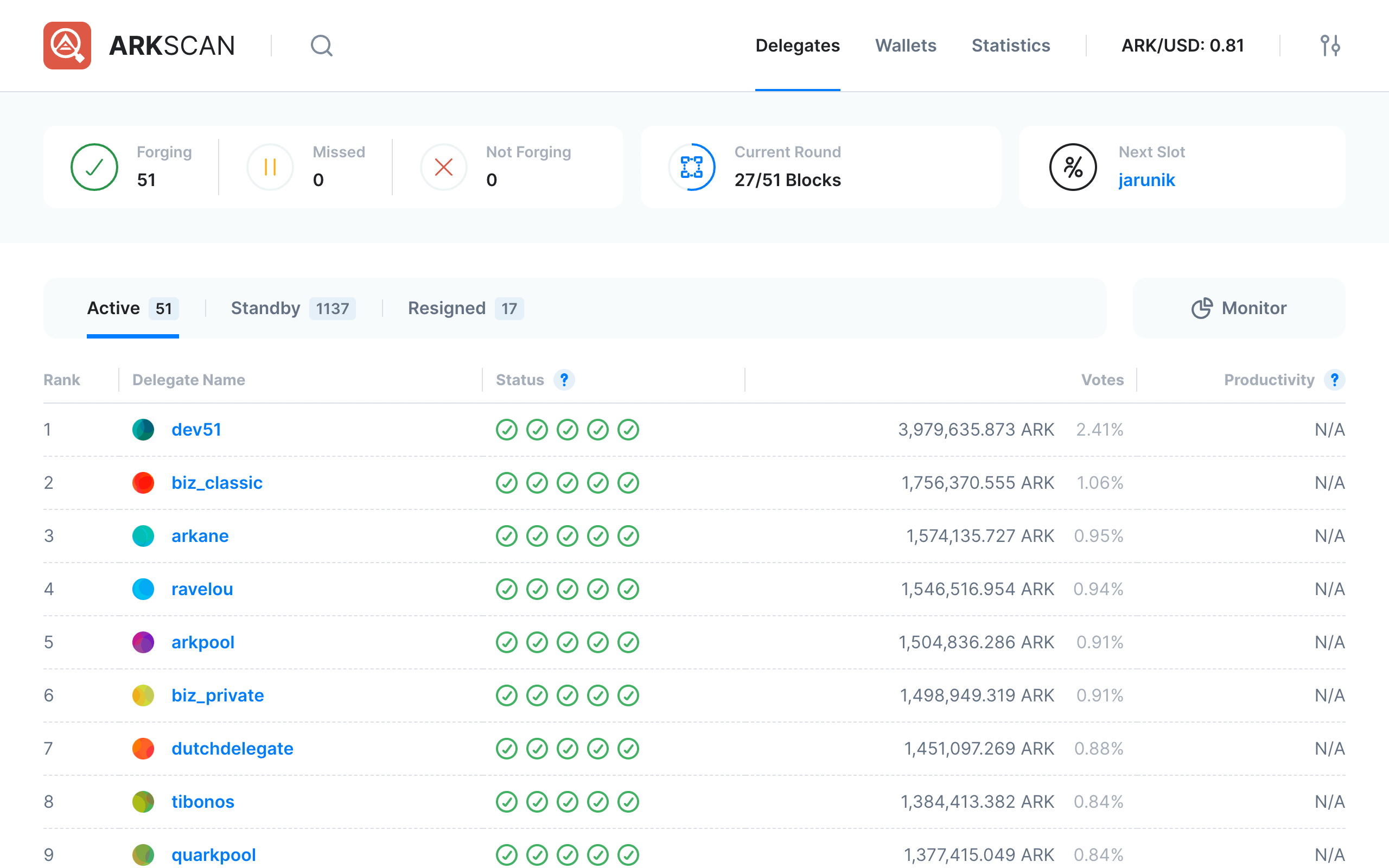
The Delegates page details all relevant information pertaining to the top 51 forging Delegates. The uppermost part of the page clearly displays the number of Delegates currently forging (or not forging) as well as the number of missed blocks (if any). In addition to these, another indicator updates in real time displaying the forging round that is currently underway. Finally, the Next Slot indicator details which Delegate is next in line to forge.
The remaining part of the page displays the name and rank of Delegates as well as their forging status, number of allocated votes and overall level of productivity (calculated according to their general performance over the last 30 days). Users can also clearly see the current number of active Delegates as well as those on standby and those that have resigned.
Delegates Monitor
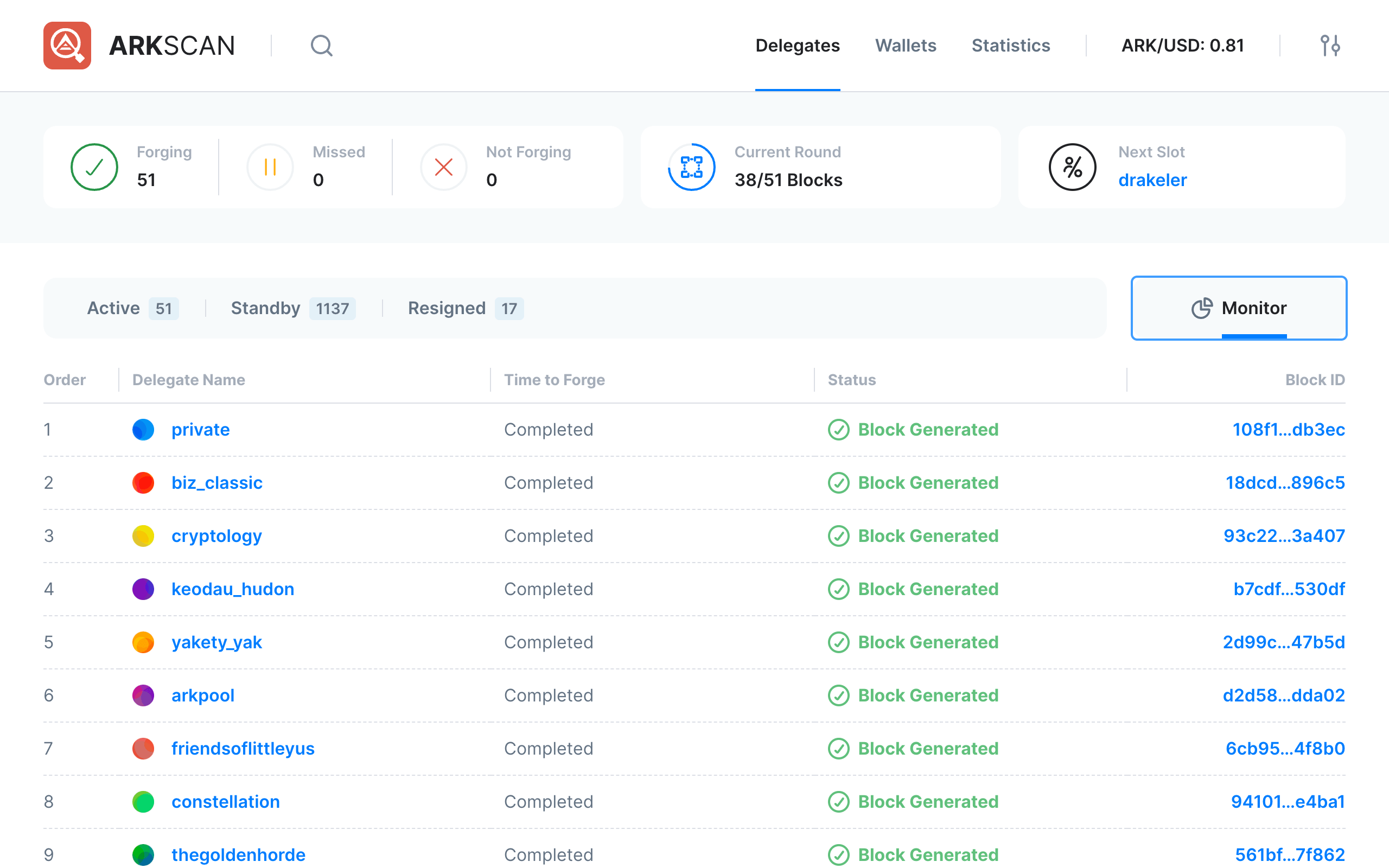
The inclusion of a Monitor allows users and Delegates to view the current forging round’s progress as well as the forging order for Delegates. Many of the indicators here appear on the main Delegates page, but with the Monitor, users can check exactly when the forging of a block will occur and/or if the forging process completed successfully. The final indicator details the unique Block ID of completed blocks (the default Block ID for upcoming blocks is TBD). All information updates in near real time, meaning the latest data appears in a matter of seconds.
Top Accounts
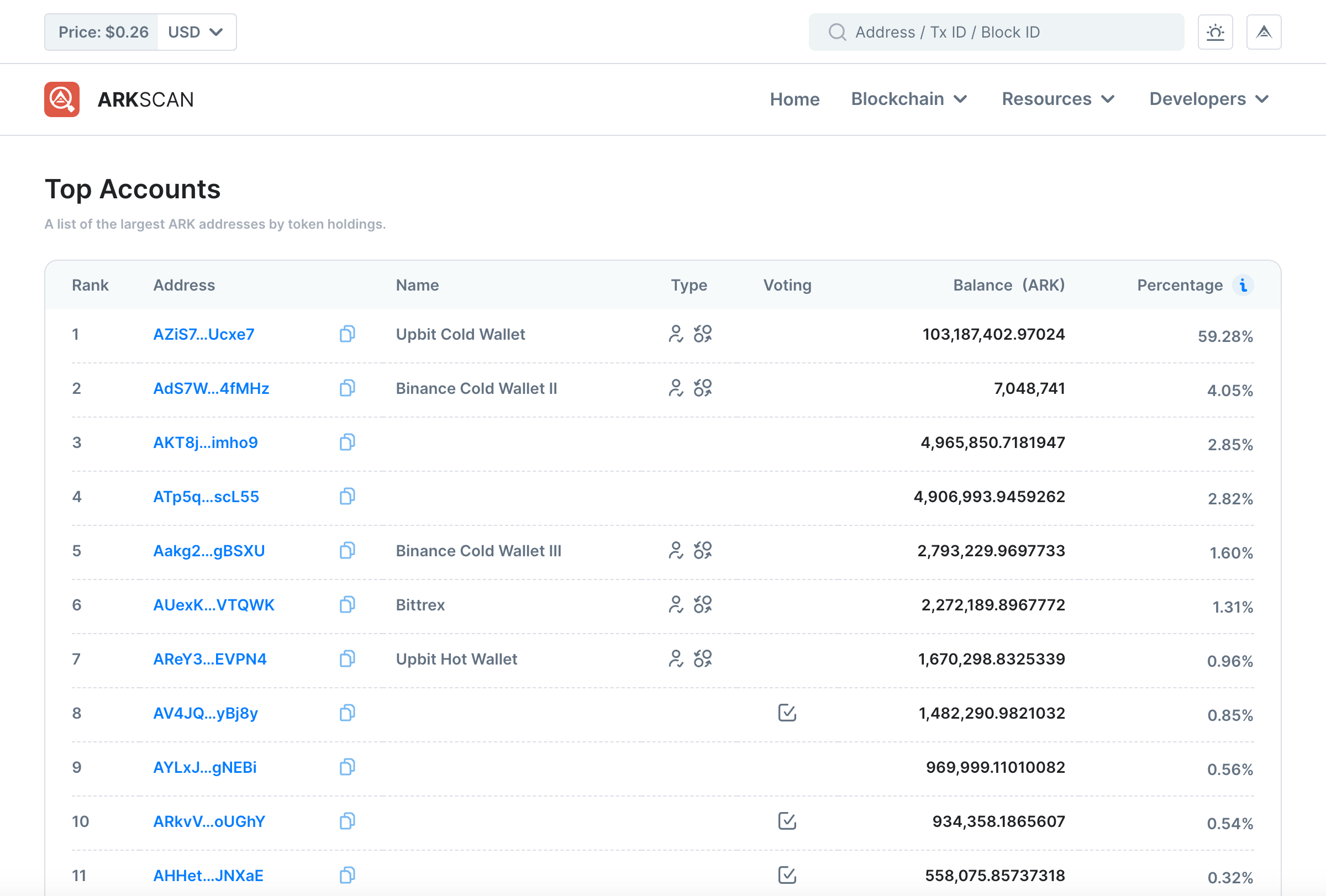
The Top Accounts page lists every wallet with a balance on the ARK Public Network in descending order. In other words, the wallet with the highest balance appears at the top of the list. The public address of each wallet appears first under the Address column followed by the corresponding name of the wallet (if applicable) under the Name column. Next, the Type column provides additional details regarding an address (for example, a wallet may belong to an Exchange, while in another instance, it may require one or more signatures to access).
Help
Hover your cursor over a given icon under the Type column to check what it represents.
The Voting column indicates whether a given wallet is actively voting for a Delegate or not. Then the total number of ARK coins a wallet contains appears under Balance (ARK) while Percentage indicates the total share of ARK coins the wallet holds, expressed as a percentage (%).
Information
Take note that the search bar allows you to search for a specific wallet address, meaning that finding a wallet, viewing its total balance and reviewing its most recent transactions is a simple and convenient process.
User Wallet Page
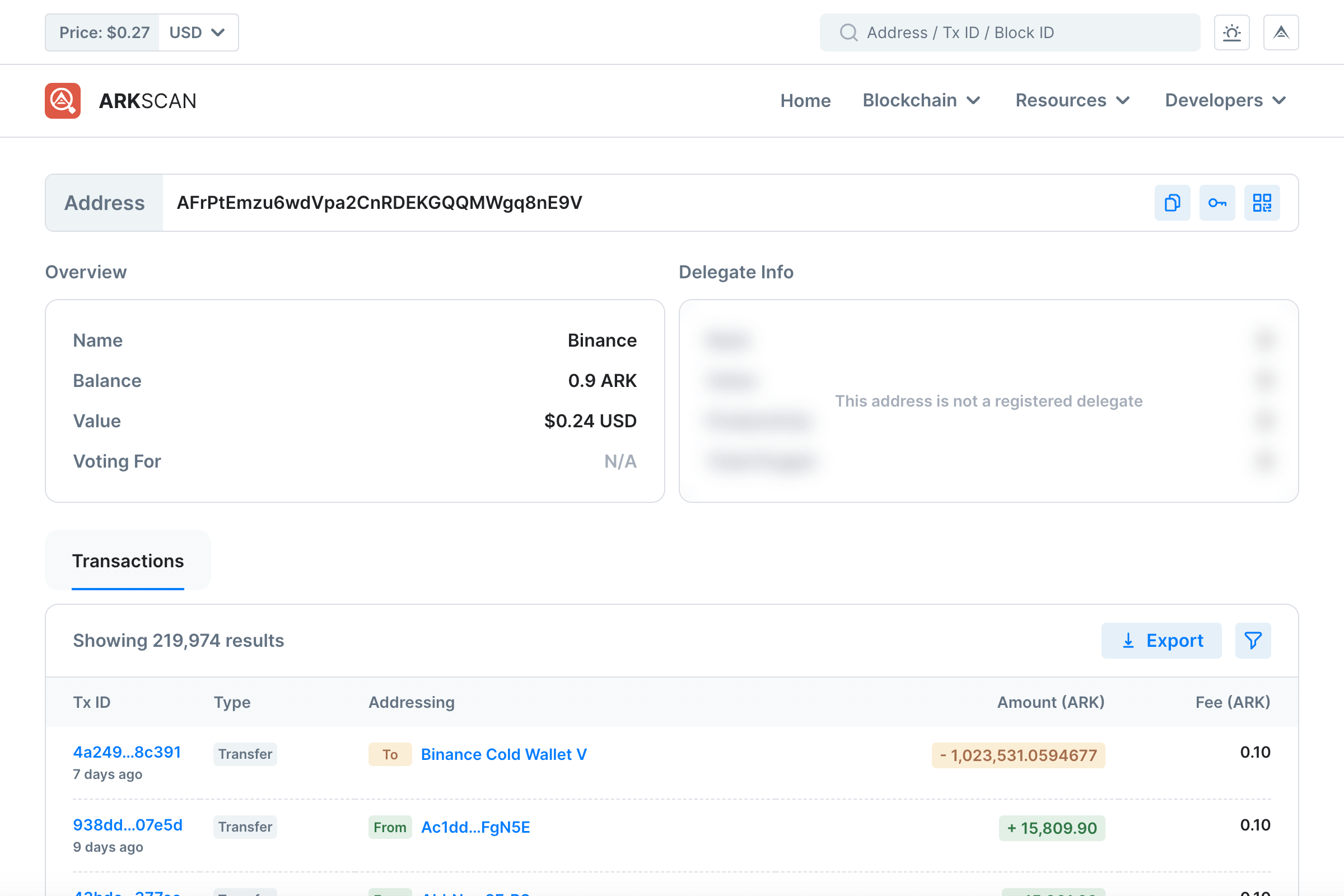
The User Wallet page details all the information relevant to a particular wallet address. You will notice that the wallet address appears at the top of the page. Three icons appear to the right of this public address - the first of these allows you to copy the address to your clipboard while the second will review the Public Key of the wallet. The final icon reveals a QR code that you can then scan in order to execute a transaction using ARKVault .
Beneath the wallet address, you will find an Overview of the wallet in question. Here you will see the following details:
- Name - Specifies the name associated with or assigned to the wallet
- Balance - Indicates the number of ARK coins the wallet currently contains
- Value - Reveals the current value of the coins in the ARK wallet denominated in fiat currency (such as Dollars or Euros for example), and
- Voting For - Indicates whether the wallet is currently voting for a Delegate or not (default value is N/A)
Information
To the right of the Overview, you will see a field labelled Delegate Info. Note that this field is blurred out and reads “This address is not a registered delegate” when viewing a standard user wallet.
The next section details the entire transaction history of the wallet under the Transactions field. Note that you can click on the Export button located at the top right of this field to export any or all transactions within the wallet to a CSV file. By clicking on the icon directly to the right of the Export button, it is possible to view Outgoing and/or Incoming transactions in isolation by clicking on the relevant boxes. You can also view transactions according to Types, namely:
- Transfers
- Votes
- Multipayments, and
- Others
The rest of the User Wallet page displays links or information related to:
- Transaction IDs
- Age
- Types
- Addressing (either To or From)
- Amount (ARK), and
- Fee (ARK)
Help
Hovering your cursor over an Age allows you to view even more precise data regarding the time of a transaction. Similarly, hovering over an Amount (ARK) or Fee (ARK) will reveal the fiat currency value of the respective transaction or transaction fee.
Delegate Wallet Page
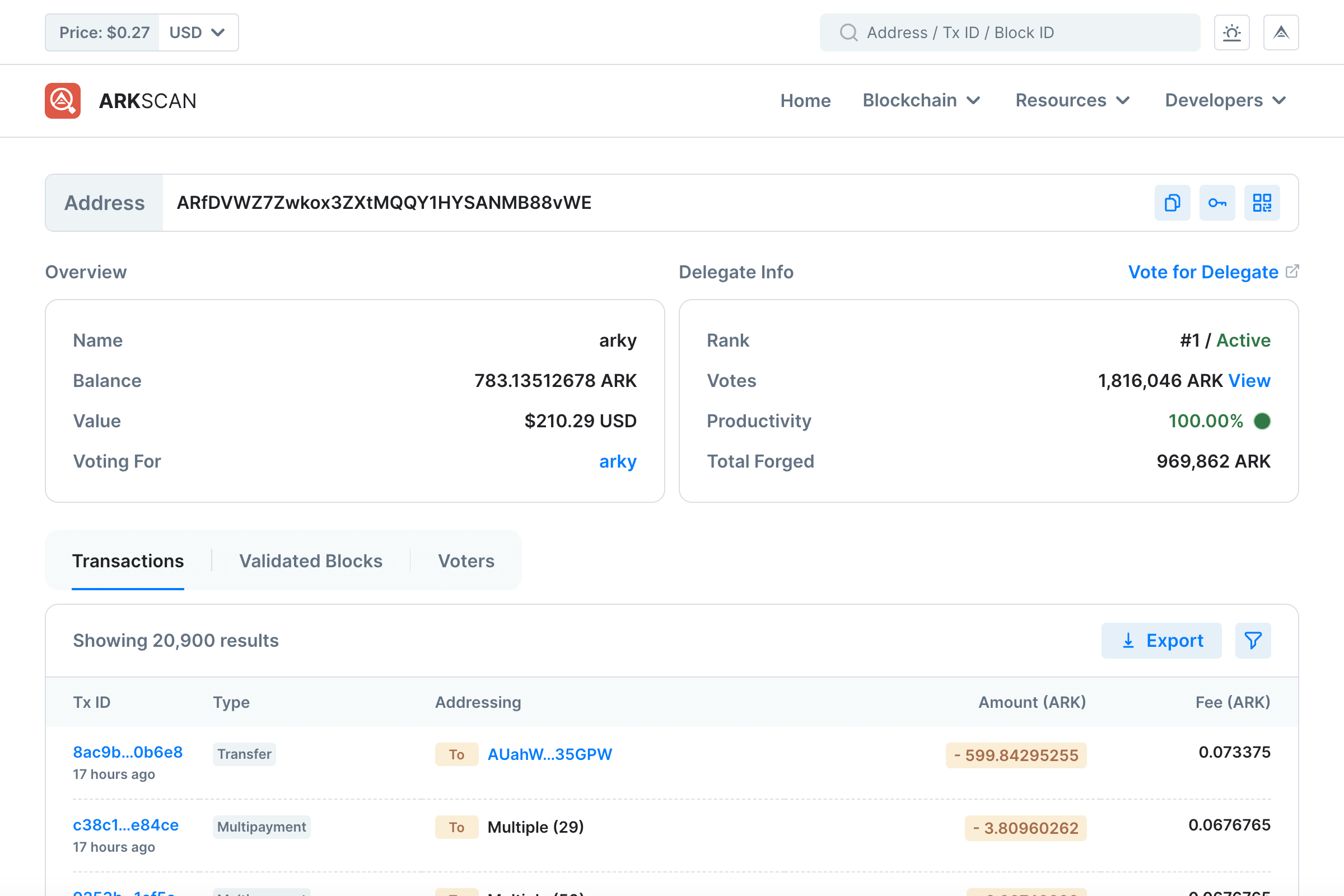
The Delegate Wallet page displays much the same information as seen in the User Wallet page. However, further data is listed under the Delegate Info field:
- Rank - Indicates the current rank of the delegate as well as their status
- Votes - This reveals the total number of votes afforded to the Delegate by users on the ARK Blockchain
- Productivity - The current efficiency level at which the Delegate is producing blocks, expressed a a percentage (%), and
- Total Forged - This indicates the total number of ARK coins forged by the Delegate
Information
To the right of the Delegate Info label, you will see Vote for Delegate. Clicking this link will redirect you to ARKVault and vote for a given Delegate from a wallet (or wallets) of your choice.
As with the User Wallet page, the Transactions tab details all information related to transactions for the Delegate in question. However, you will also notice two other tabs, the first of which is Validated Blocks. The following information is displayed under this tab:
- Block Height
- Age
- Transactions
- Volume (ARK)
- Total Reward (ARK), and
- Value (USD)
Help
Hovering your cursor over an Age allows you to view even more precise data regarding the at which a block underwent validation. Similarly, hovering over any (ARK) amount will reveal the fiat currency value of the respective amount.
The next tab is Voters. The following information is displayed under this tab:
- Address
- Balance (ARK), and
- Percentage
Help
Hovering your cursor over Balance (ARK) will reveal the fiat currency value of the amount in question.
Compatible Wallets
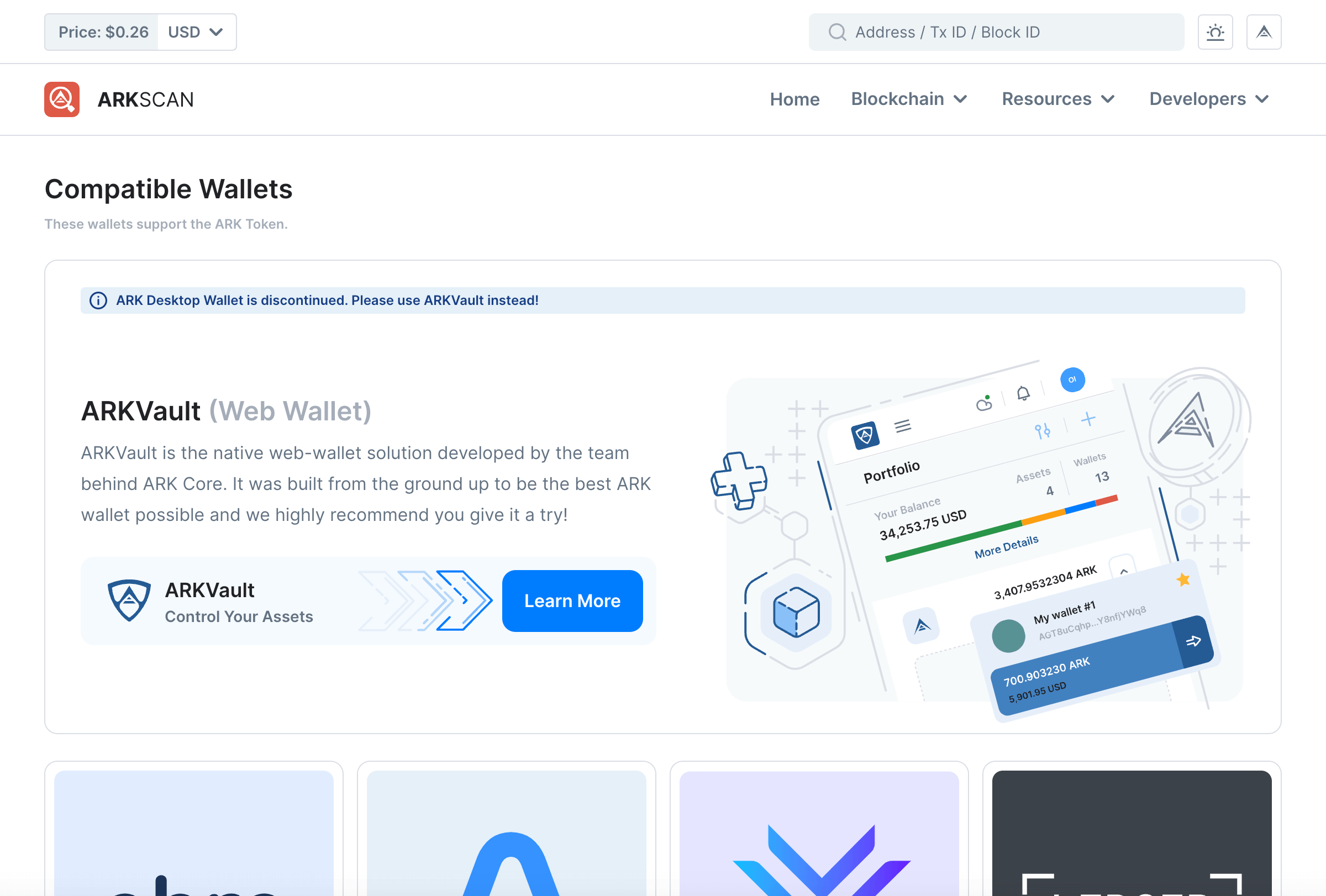
The Compatible Wallets page contains information regarding and links to wallets that support the ARK token. While ARKVault is the official web wallet built by the same team behind ARK Core, other wallets that support the ARK token include:
- Abra
- Atomic Wallet
- Exodus
- Ledger , and
- Crypto.com
Information
The ARK Desktop Wallet is discontinued. Please use ARKVault or one of the abovelisted wallets instead.
Transaction Details
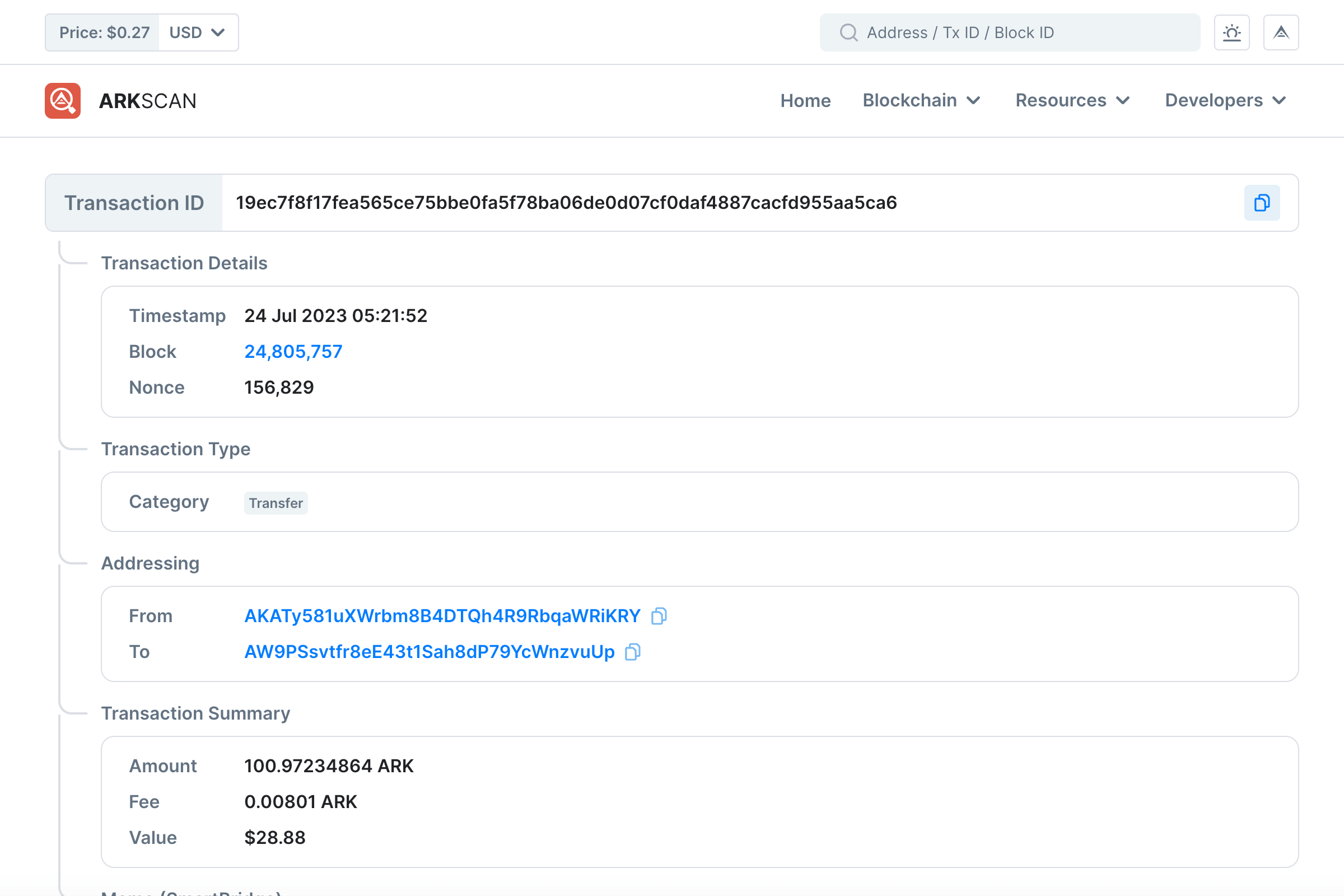
The Transaction Details page lists all relevant information regarding a given transaction. At the top of the page you will notice the Transaction ID field. By clicking on the icon located to the right of the ID, you can copy said ID to your clipboard.
You will then notice the following fields:
- Transaction Details - This contains the timestamp, block and nonce of the transaction
- Transaction Type - Indicates what kind of transaction occurred (for example, a transfer or multipayment)
- Addressing - Reveals the address that initiated the transaction (the sender) as well as the address of the beneficiary (the receiver)
- Transaction Summary - Indicates the total number of ARK coins transferred as well as the transaction fee (denominated in ARK) as well as the value of the transaction in fiat currency
- Memo (SmartBridge) - Provides further insight into the specific nature of the transaction, and
- Confirmations - The total number of confirmations for the transaction as well as its status
Exchanges
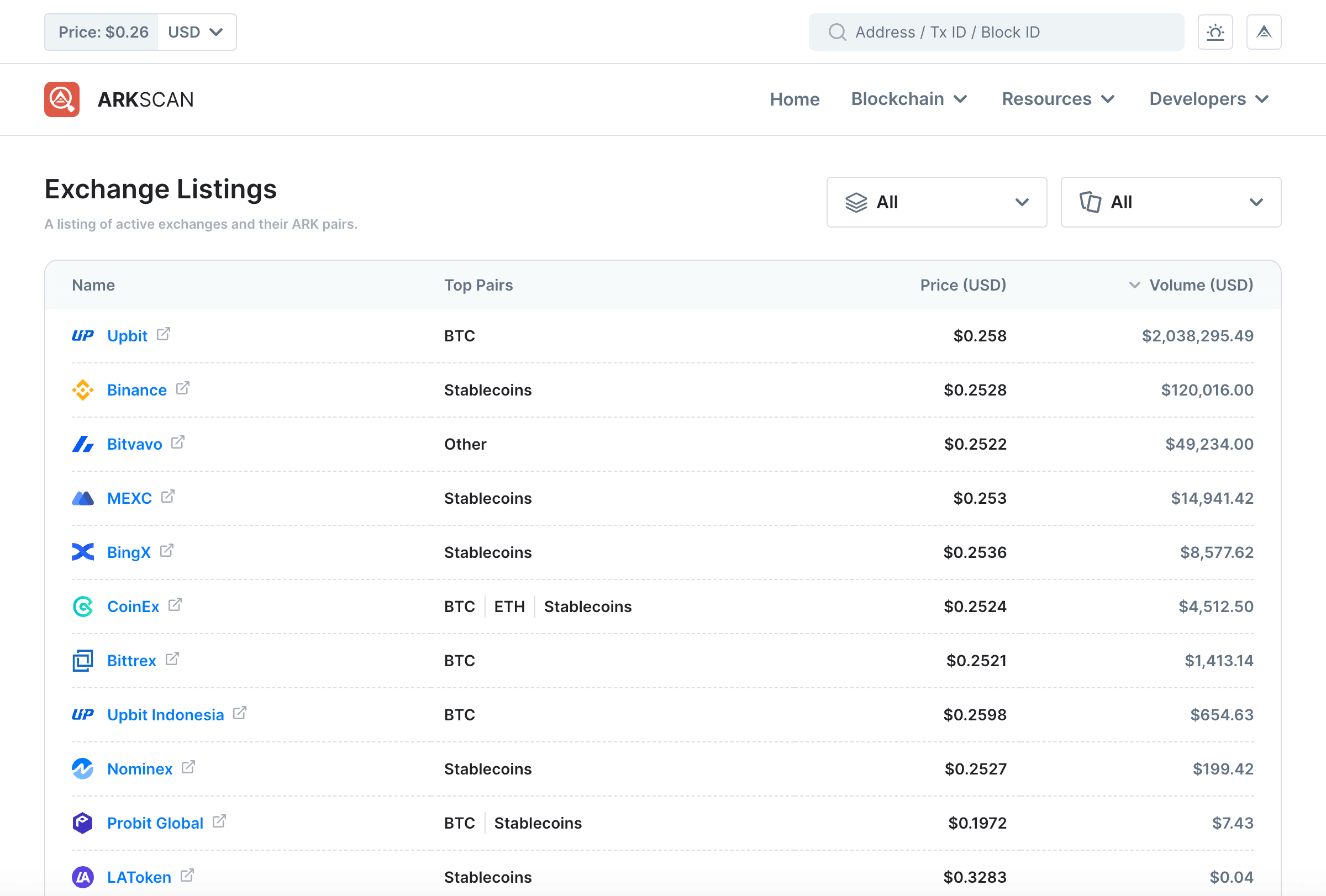
The Exchanges page lists all active exchanges as well as their corresponding ARK pairs. You will notice that both exchanges and aggregators appear together along with all types of ARK pairs. However, by clicking the first dropdown menu that appears in the upper right portion of the page, you may choose to view either Exchanges or Aggregators in isolation. Similarly, by clicking on the second dropdown menu, you may choose to view exchanges and/or aggregators according to BTC, ETH, Stablecoins or Other ARK pairs.
Information
The default view lists exchanges and aggregators in descending order according to their Volume (USD).
Aesthetic Enhancements
ARKScan offers two features that allow users to customize their browsing experience according to their own requirements.
Expanded Tables
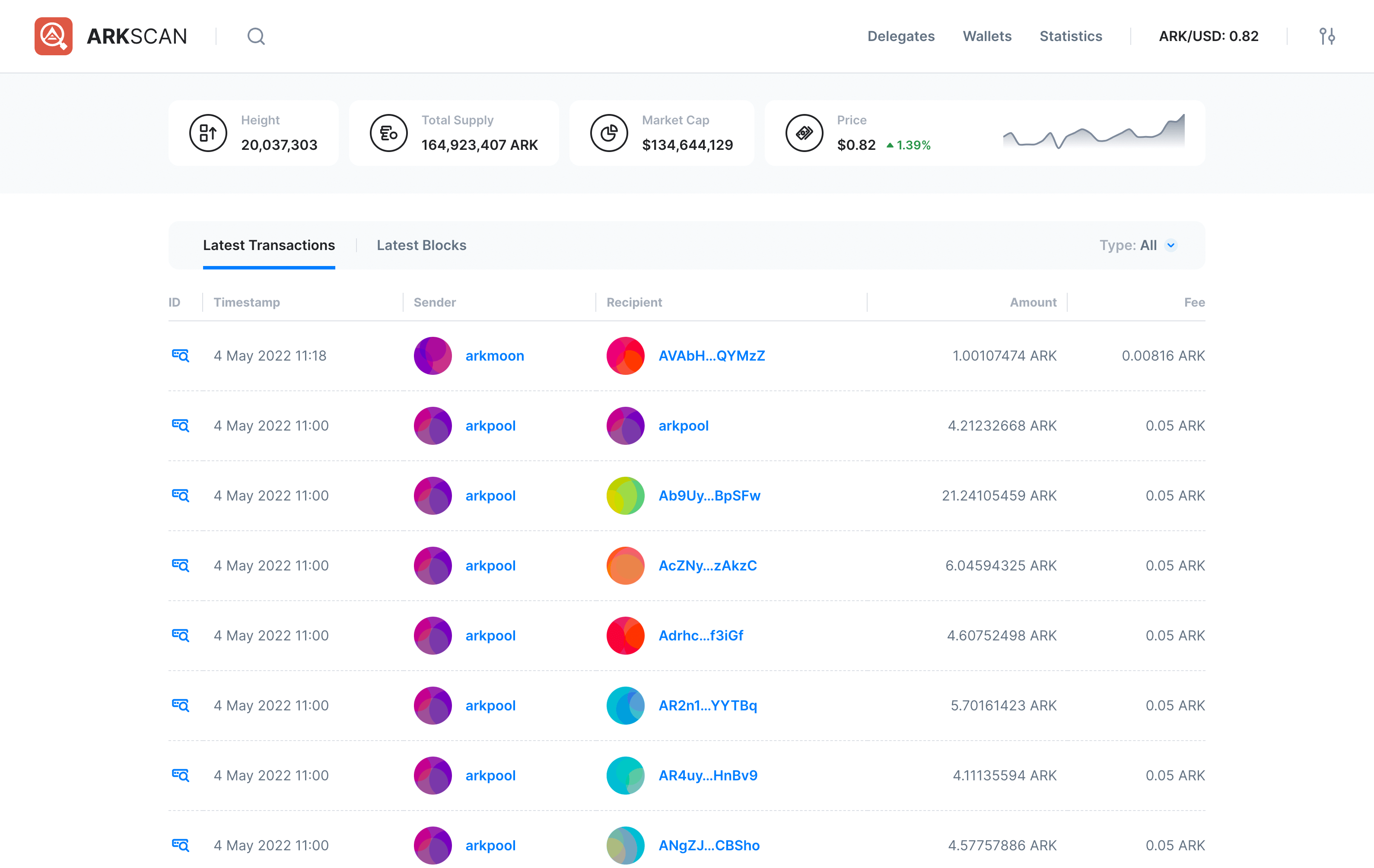
For Desktop users, ARKScan offers expanded tables, effectively increasing the size of displayed items as well as the spacing between them. This allows users to enjoy a browsing experience that feels less ‘crowded,’ thus enhancing navigability and reducing eye strain (particularly for those users who may suffer from certain visual impairments).
Dark Theme
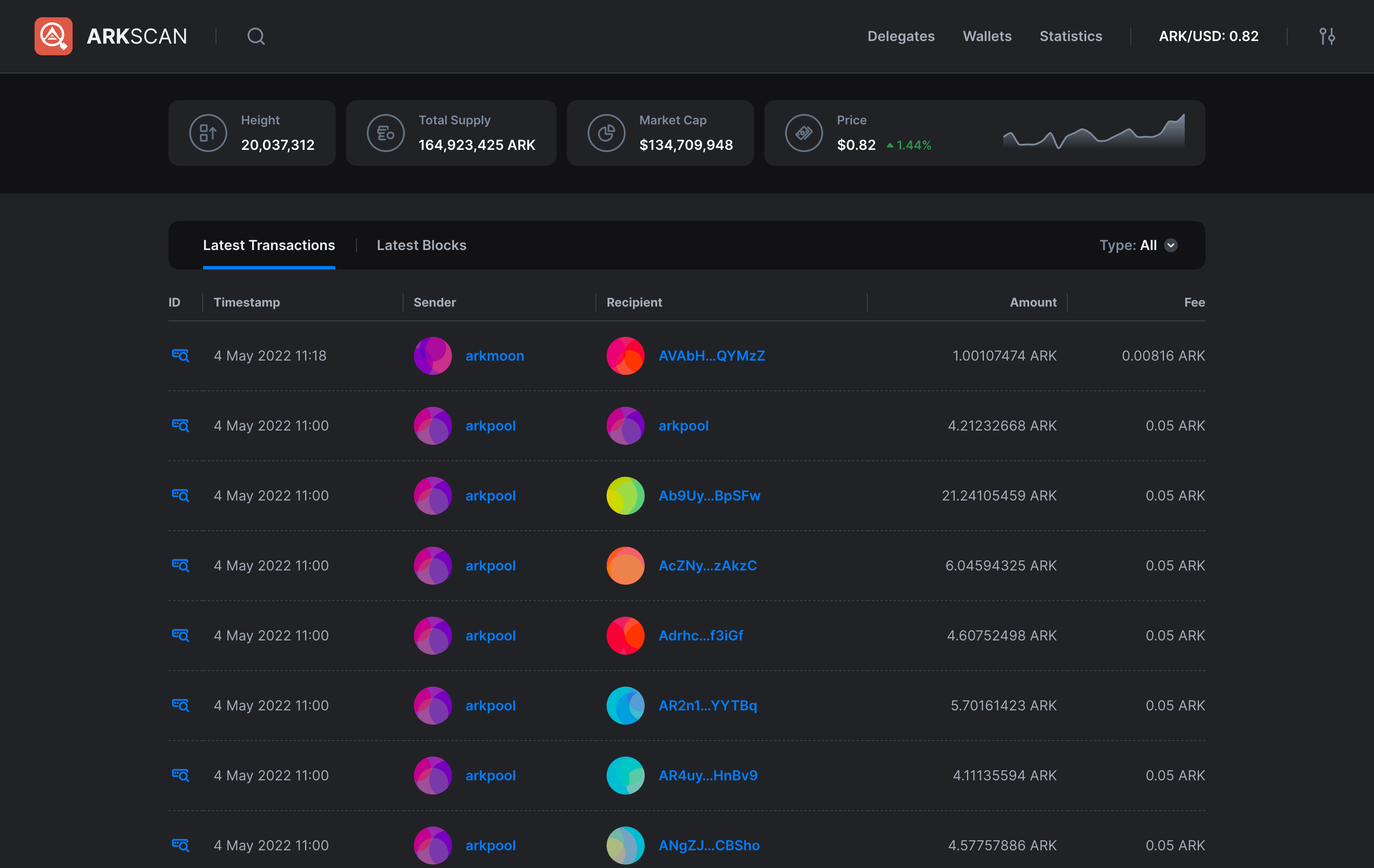
For those users who need to spend countless hours checking and working with data on computer monitors (or those who simply prefer an interface with a lower lumen count), ARKScan features a dark theme that replaces the preponderance of white with a more subtle charcoal aesthetic.
While it may not form part of the many innovative features within ARKScan, it certainly allows users to further customize their experience and make use of settings that reduce eye strain and overall fatigue.