Development Setup
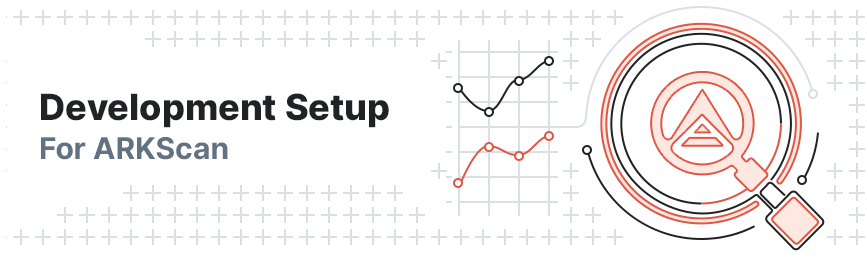
The following information will provide all the details necessary to set up an instance of ARKScan for a development environment. Developers should ideally possess the requisite knowledge regarding the configuration and handling of databases as well as experience working in both PHP and Laravel environments. Further to this, a working knowledge of PHP 8, Composer, and Valet should make the setup process significantly easier.
Information
ARKScan requires two separate databases, namely a Core database that serves data to ARKScan, and another for local storage of additional data (such as forging statistics, for instance).
Requirements
In order to successfully carry out a development installation of ARKScan, you will need to download and install the following before proceeding further:
Setup
The following instructions will guide you through the setup and configuration process using Valet . Other methods of installation will follow a similar approach, but some steps may not necessarily coincide with the instructions detailed here.
Acquire Files
Clone the Repository - To begin, enter the following command to clone the ARKScan repository and wait for it to copy all the necessary files onto your system.
1git clone ssh://github.com/ArkEcosystem/explorer.gitInstall Dependencies - cd into your ARKScan folder and run the relevant commands to install the necessary Composer and Yarn dependencies. Bear in mind that this process may take several minutes to complete depending on your location and/or internet connection.
1cd explorer2composer install --ignore-platform-reqs3yarnPrepare the Application
Generate the Environment - Run the following command to create a copy of the default environment variables for ARKScan. This will generate a .env file containing some of the necessary data you will require for your development instance. Naturally you will need to configure some parameters in accordance with your unique setup, but we will cover this in Adjust Environment Variables.
1cp .env.example .envCreate a Database - As mentioned earlier, ARKScan requires two databases, one of which is a local database for forging statistics. By default, the .env file is configured to use SQlite via the DB_CONNECTION=sqlite setting. As such, the default database name it will look for is database.sqlite, so create the necessary file by running touch database/database.sqlite.
Help
While SQLite will work, it is also possible to use PostgreSQL. To learn more about how to set up a PostgreSQL database, click here.
Adjust Environment Variables
Configure the Environment - You will then need to edit the parameters in your .env so that it uses both of your databases. With regards to your local database, if you created a database.sqlite file, there is no need to make any further adjustments since the default value is DB_CONNECTION=sqlite. However, if you set up a database using PostgreSQL, you will need to alter the parameters accordingly:
1DB_CONNECTION=pgsql2DB_HOST=127.0.0.13DB_PORT=54324DB_DATABASE=<your-database-name>5DB_USERNAME=<your-username>6DB_PASSWORD=<your-password>The next step involves setting the parameters for your core database. You will need to fill in the necessary details for either a local connection or a PostgreSQL database. Regardless of which applies to your installation, you will use the exact same environment variables but enter in any values that apply to your particular database.
1ARKSCAN_NETWORK=development2ARKSCAN_DB_HOST=127.0.0.1 for local, or an ip address for remote3ARKSCAN_DB_PORT=54324ARKSCAN_DB_DATABASE=<your-database-name>5ARKSCAN_DB_USERNAME=<your-username>6ARKSCAN_DB_PASSWORD=<your-password>In addition to the above, ensure that the CACHE_DRIVER= is set to redis (the current default is file).
Generate Placeholder Data (Only for Local Testing)
This section is only relevant if you wish to access local testing data. In other words, if your .env configuration points to a core node, ignore this section and complete your setup accordingly.
Warning
Use the following two commands in order to generate placeholder data if you do not have access to a Core Node Database. Note that the ARKSCAN_DB_DATABASE= variable must match the exact name of your database or your instance of ARKScan will fail to run. Also note that you will need to set up a PostgreSQL database and adjust your .env to point to it.
Generate Placeholder Data - (Remember to only execute these commands if required).
1php artisan migrate --path=tests/migrations --database=explorer2composer playFurther Information Regarding Environment Variables
ARKScan makes use of telescope, debugbar and response cache, each of which possesses its own .env variables to adjust during development. As such, you can enable or disable these according to your needs by modifying the following parameters:
1TELESCOPE_ENABLED=false2DEBUGBAR_ENABLED=false3RESPONSE_CACHE_ENABLED=falseIn addition to the above, several custom variables apply to ARKScan. Naturally you may configure these according to your unique requirements. The following list outlines some of the more important aspects in greater detail.
Custom Variables:
DARK_MODE_ENABLED=true- The default value for Dark Mode is set to
truesince ARKScan comes with a custom Dark Mode UI. However, if you wish to disable it, you can do so here. ARKSCAN_URI_PREFIX=ark- When making use of the QR code that generates on Wallet Detail pages, a URI will prefix it. As such, you may define which URI to use in order to make it compatible with other applications. The default value here is set to
arkas this works with the ARK-branded wallet. ARKSCAN_NETWORK=development- The default for ARKScan is set to a development network. You may change this to a production environment by replacing
developmentwithproductionfor instance. You might want to use custom environment variables, but onlydevelopmentandproductionexist by default. Should you require a custom network, you can inspect the available network variables in the configuration file. You may then set these in your.envfile, or you can adjust or extend the options therein. ARKSCAN_MARKET_DATA_PROVIDER_SERVICE=coingecko- ARKScan makes use of coingecko to obtain its data. Should you wish to use a different market data provider, you may implement your own class and configure your
.envfile to use that instead. Bear in mind that that you will need to add your market data provider implementation in the code. You can view examples in theapp/Services/MarketDataProvidersfolder along with the corresponding interface it must implement.
Complete the Setup
Generate an Application Key - Run the following command to set the APP_KEY value in your .env file.
1php artisan key:generateWarning
If no database exists, running the php artisan key:generate command will result in an error.
Set up Your Local Database - Run the following command to set up your local database to store delegate forging statistics.
1php artisan migrate:freshStart Horizon and Cache All Required Data - Having set up your databases, run the first of the following commands to start Horizon. Then run the second command to cache all the required data for ARKScan.
1php artisan horizon2php artisan explorer:cache-development-dataCreate Symlink and Enable Hot Reloading - Run the first of the following commands to create a symlink to your public folder. When this completes, execute the second command so that any changes you make to the UI will reflect during the development process.
1php artisan storage:link2yarn watchCreate Symbolic Link - Finally, run this command to link Valet so that your instance of ARKScan will appear in your browser.
1valet link explorer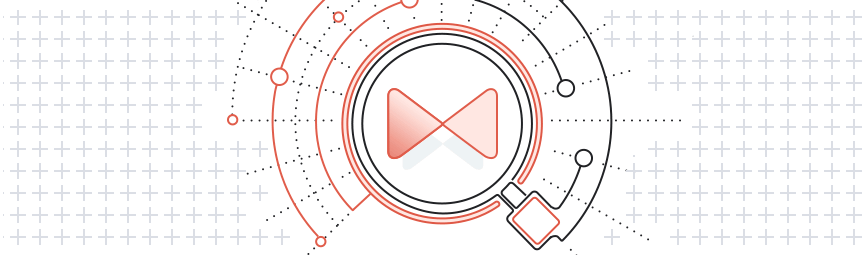
Success
Having finalized this step, navigate to arkscan.test in your browser. If everything went as intended, you should see all the relevant data clearly displayed on the UI.
Delegate Performance
An additional database stores missed blocks in order to derive performance metrics for delegates. These values represent the average performance levels based on data from the past 30 days. To generate them for the first time you run ARKScan, execute the command php artisan explorer:forging-stats:build --days=30.
Information
The initial calculation may take a while to run, but scheduled jobs append new values once storage of the initial 30 days has taken place.
Vote Report
You can create a vote report text file by executing the explorer:generate-vote-report command. By default, this process runs every 5 minutes.
Meilisearch
Information
We recommend making use of Meilisearch for faster search results in ARKScan. You can read more on how to set that up in the Meilisearch Setup documentation.